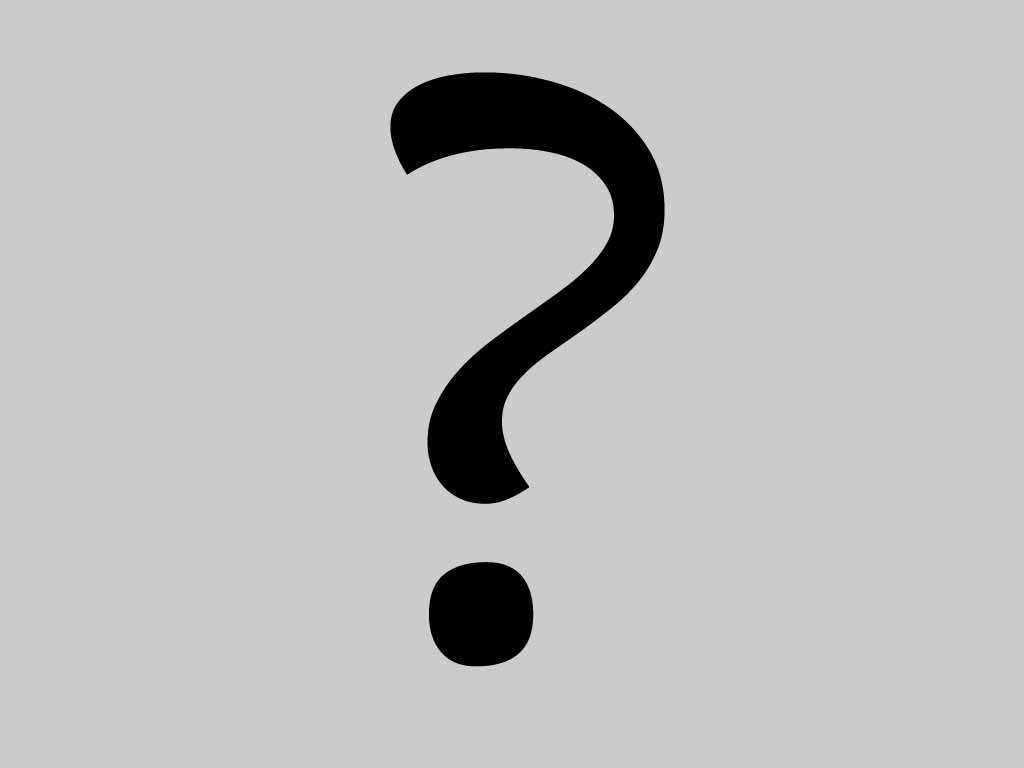
Contacts in the network : None, invite friends. Myspace (no) , Facebook (no) |
How to Add Subtitles to a Movie Using ShowBiz 5 (2011-12-20)
Subtitles are applied in television and movie programs as captions and explanations. They’re often showed on the bottom of the screen. To make home movies on Windows, Adding subtitles to movies is necessary. Windows Movie Maker doesn’t support subtitles at all, while video editor handles them well enough.
With strong capability for subtitles adding and enhancement, ShowBiz enables you to match your movie with downloaded subtitle file, say .srt files; or you can create a subtitle file by yourself. Then drag subtitle file to title track.Following steps will lead you to add subtitles to home movies.
how to add subtitles to movies Using Movie Editor in Windows
Powerful Windows movie editor – ArcSoft ShowBiz has multi-track editing tools, including title track editing ones.
Step1 Search a subtitle file or create one by yourself
The simplest subtitle file is .srt. You can make one using notepad tool in Windows system. And some online resource libraries also offer you the access to download movie subtitles, especially commercial films. Advanced subtitle files such as .idx and .sub also approves video explanation.
Step2 Add movie to timeline
Use “Timeline” mode to fix captions. You can select “add title track”, by the use of a plus-shaped button on top-left. Then drag subtitle files directly to title track.
You’re free to change text styles of subtitles. It means you can fix subtitles with different sizes, colors, typefaces, and the like. You’re enabled to drag the text box everywhere on screen to change subtitle location, too.
Step3 Preview and export movies
Hit the big button under the previewing window to play the video. Check if your added subtitles are properly matched with movie. Repeat Step.2 to do some modify. Press “FINISH” to save or share.
Now you know how to do with add subtitles to a movie.
You can also do follows:
* Import files from the built-in media library, or directly from external devices
* Enhance photos, videos, and audio files before making the movie
* Offers both Storyboard and Timeline modes for users of all levels
* Simultaneously produce your movies to the web, mobile devices, and discs
* Instant Share for exporting videos directly from device to chosen destination
0 comment
How to Play SD DVD and Videos in HD Ones with ArcS (2011-12-16)
Do you find it's really annoying to watch unclear and shaky videos? Want to turn SD to HD which is much clearer and easier to watch? Try bluray software, which is embedded with ArcSoft's improved SimHD algorithm. It can upscale your collection of standard multimedia files and SD DVDs up to near HD quality, which provides you a splendid graphical experience.
Step 1: Open your selected multimedia files or DVD disc
Install and launch ArcSoft TotalMedia Theatre with SimHD plug-in. Note: Please make sure your computer system matches the requirements. Click "Open" button on the left top of TotalMedia Theatre screen to select from your local multimedia files or DVD disc.
Step 2: Enable SimHD function to turn sd to hd
You can enable the "SimHD" function after you choose to playback a standard-definition video file or DVD. All you need is simply clicking SimHD button on the top control panel of TotalMedia Theatre screen to turn on the function and the quality of your movies will instantly turn into near-HD quality.
Step 3: Customize SimHD settings to play HD videos
Or you can also choose to customize the SimHD settings for playing HD videos, click the arrow icon next to SimHD button to display the "SimHD" Settings dialog box.
Tip 1:How to choose parameters automatically
Select "Automatic" option, the program automatically chooses the appropriate parameters according to your computer's system. Uncheck this option to customize your settings
Tip 2:Apply CPU and GPU optimizing
Choose "CPU" or "GPU" to support SimHD with upscaling. Note: To enable GPU support, you need a compatible graphics card and have the latest driver with NVIDIA CUDA or AMDStream installed. Refer to SimHD for more information.
Tip 3:How to upscale SD to HD
Check "Enable" option to upscale your SD video to HD effect. Here you can customize your desired resolution, sharpness, brightness, and smoothness for your video, or use de-noise function to reduce noise from original video.
Tip 4:Choose Display Mode
Choose the display mode for video playback of SimHD upscaling effect. Here you can select from three display modes: "Normal ", "Comparison ", and "Splitting". Click the display mode you want and it will be applied to the video playback immediately.
Now you know how to sd video to hd quality.
0 comment
Use iMovie for Windows to Create Brilliant Home Mo (2011-12-15)
Mac users must be familiar with iMovie. As a strong home movie maker, iMovie tries its best to satisfy users' personalized demands. Windows users can use a similar program: video editing software, which will never lose images or sounds or even break down like some movie makers.
The imovie for windows system ShowBiz not only works like the way iMovie does in Mac, but also improves home movie qualities greatly. It enables Windows users to enhance their home movies, and adding special video and audio effects are also strongly supported.
ArcSoft ShowBiz Rich Movie Effects
Magic movie effects always draw people's eyes. Now you can fix your home videos with offered special styles, including titles& credits, clip effects& transitions, audio/music editing, and even audio record with iMovie for Windows ArcSoft ShowBiz. With ease you can make your movies much more brilliant and outstanding than other home-making ones. If you want more settings, enter "Advanced Editing" options. In this mode you are free to rotate, reverse, crop clips, and adjust color settings as well as doing anti-shake and de-noise for videos/pictures.
ArcSoft ShowBiz Flexible Editing Modes
Below previewing window, a slider is used to change two editing modes between. In "Storyboard" mode, it's easy to move the slider to overlap or spread out video clips in editing area. Furthermore, drop transitions and effects between and on clips to add polish. And adding some audio effects and voice-over will be fun. The imovie for pc ArcSoft ShowBiz allows you to import subtitles and decorate movies as you like. Switch to "Timeline" mode for convenience of creating marks and chapter indicators.
ArcSoft ShowBiz Powerful Export and Share
With increasing needs of social interaction on line, you must be eager to make some movies and share with friends on YouTube, Facebook. ShowBiz, iMovie alternative for Windows, is connected with the two hot websites. After creating your movies, choose "Share Online" and videos will be automatically uploaded to websites, as long as you've saved your account. Besides, ArcSoft ShowBiz supports exporting formats: AVI, MOV, MP4, MPEG1, MPEG2, WMV; and media devices including iPhone, iPod, iPad, PSP, etc. You can also burn discs to store the movie permanently.
You can also do followings:
Import files from the built-in media library, or directly from external devices
Enhance photos, videos, and audio files before making the movie
Offers both Storyboard and Timeline modes for users of all levels
Simultaneously produce your movies to the web, mobile devices, and discs
Instant Share for exporting videos directly from device to chosen destination
0 comment
Make Stunning Home Movies Easily in Windows 7 (2011-12-14)
Video editing software is broadly used to produce and improve home videos that are captured by home camcorders, or similar media devices. They featured in creating, splitting, merging, fixing, and other basic operations to movie clips. ArcSoft ShowBiz is precisely a remarkable program among them. Considering original videos are rough, users usually need to do de-noise, anti-shake, image/sound enhancement, etc. video editing software is a good video editor for windows 7 to cover all these tasks. Follow us to learn how to make stunning home movies in Windows 7.
Use ShowBiz to Make Home Videos Easily
Step 1: Input video files to ShowBiz
ShowBiz for Windows 7 can detect any popular media devices connected to your computer. If your camcorders, smart phones, or mass storage devices are connected correctly, ShowBiz will ask you whether to upload them at first.
Step 2: Edit movie clips with ShowBiz
* Basic Edit: Right-click on clips in editing board, use the pop-up menu to select options. You can cut, copy, delete, set speed and the like to current clip, or use the little camera shaped button below previewing window to capture a frame.
* Add Elements: Click on video thumbnails; choose what elements to add from the top small toolbar and edit your video clips with effects, voice-over, transitions, and texts templates.
*
Advanced Edit: Double-click on thumbnail to set detailed options for videos, such as fine trimming, color correction and position adjustment.
Step 3: Save/Share Videos Created
ArcSoft ShowBiz has strong exporting/on-line sharing tools with effects' previewing functions through the whole process. Integrated with varies of exporting solutions, the video editor for windows 7 allows you to save movies in different formats and sizes; transfer them to popular media devices; and share movies to YouTube, Facebook. ShowBiz even burns DVDs, Blu-ray discs.
0 comment
How to Play 3D Movie (2011-12-13)
3D technology has successfully penetrated into consumer markets based on the popularity of 3D movies in the theaters, which has greatly upgraded the industry. A lot of great and famous 3D movies, such as Avatar, are so popular nowadays. Some of these 3D movies are also available as 3D Blu-ray DVDs which you can watch quite conveniently at home if you have a device with 3D support. People usually use a 3D player to play 3D movie, while you can enjoy your 3D movies even on computer if you have blu ray software installed.
Last year, ArcSoft TotalMedia Theatre has received Blu-ray 3D™ (Profile 5.0) Certification from the Blu-ray Disc Association. This certification was awarded after TotalMedia Theatre passed rigorous testing on rigid testing discs encoded with the new 3D standard, Multiview Video Coding (MVC). The specifications transform all graphic features into 3D, including 3D menus and 3D subtitles. This transformation brings users a sensational, visually-stimulating movie-watching experience.
As an all-in-one media player for videos, Blu-ray, DVDs, and AVCHD, TotalMedia Theatre provides excellent 3D playback performance which will give you a splendid cinema-like experience! It supports NVIDIA's cutting-edge 3D technology to provide dazzling 3D effects for movie entertainment on a desktop or notebook PC. Encoded in AVC-MVC, new Blu-ray 3D content can be decoded directly on NVIDIA GPUs, and viewed on the 3D Vision active shutter glasses, so consumers can enjoy a high definition 3d player software experience at home.
How to Play 3D Movie with ArcSoft TotalMedia Theatre
Step 1: Open 3D Blu-ray DVD disc
Install and launch ArcSoft TotalMedia Theatre. Note: Please make sure your computer system matches the requirements. Click "OpenOpen Disc Folder" on the left top of TotalMedia Theatre screen to select Blu-ray 3D DVD disc.
Step 2: Enable 3D function
Click the "3D" button, located on the top control panel. The General Settings dialog box displays. Check the "Always play Blu-ray 3D movies in 3D mode" option. If this option is unchecked, the application plays Blu-ray 3D movies in 2D mode.
Step 3: Customize relevant settings
Check the "Auto Detect Source File Layout" checkbox to automatically play movies in 3D mode. In case of mis-detection, please manually set the source layout: 2D, Left/Right, Top/Down, Anaglyph, or Checkerboard. Drag the "Depth Perception" slider to adjust the amount of depth in the video image.
Now you know how to play 3d with 3d blu ray player.
0 comment
How to Play Blu-ray Disc (2011-12-12)
As Blu-ray technology is used by more and more film producers, game companies, consumer electronics and home computer manufacturers, Blu-ray discs are getting more and more popular in our daily life. Usually, we use a blu-ray player software to play Blu-ray disc, or we can also use our computer with Blu-ray player application installed to enjoy a splendid visual journey.
We recommend you use ArcSoft TotalMedia Theatre, which is a powerful all-in-one media player for videos, Blu-ray, DVDs, and AVCHD. Working to bring true BD-Live experiences to users, TotalMedia Theatre supports playback of all three Blu-ray Disc video formats: MPEG-2, AVC, and VC1 as well as other high-definition content such as WMV HD, QuickTime HD, DivX HD, and H.264 HD. In addition, the software is now optimized with Intel's Core Processor Family so users can enjoy smooth and sharp Blu-ray playback with uncompressed HD sound effects.
How to Play Blu-ray Disc with ArcSoft TotalMedia Theatre
Step 1: Open Blu-ray DVD disc
Install and launch blu ray software. Note: Please make sure your computer system matches the requirements. Click "Open -> Open Disc Folder" on the left top of TotalMedia Theatre screen to select Blu-ray DVD disc.
Step 2: Use PiP (Picture-in-Picture)
PiP (Picture-in-Picture) is available when playing discs with PiP function support. Open PiP by selecting the Secondary Video option in the right-click menu.
Step 3: Executes the BD-Java application
Use the BD-Java settings tab to access the Internet, set the font size, and choose the storage location for BD-Live downloadable content.
Now you know blu ray player software.
0 comment
Easy Guide on how to Play VOB Files (2011-12-06)
Question:
If I have a bunch of mini VOB files downloaded on to my computer, how can I play them in succession? Which VOB player you would like to recommend?
Answer:
Finding the right media player software to install on your computer can very often be a long and frustrating process. We recommend you to use video player, which is a powerful all-in-one media player for videos, Blu-ray, DVDs, and AVCHD with working to bring you cinema-like experience. In additional, ArcSoft TotalMedia Theater has matured from a player into a complete media manager. It allows you to browse media files faster and sort your media library by title name, date or duration.
Step1 Download VOB playerDownload and install the latest version of ArcSoft TotalMedia Theater .
Step2 Load VOB fileHere are two ways for importing VOB file you want to play: click the “Media Manager” or the “Open” button. The Vide launches in this vob player.
Step3 Customize the file
You can click “AV Center” to customize the file when playing, such as setting the brightness, contrast, hue or saturation.
Step4 Control video playback
Use the controls to watch your video. For example, click the "Pause" button if you want to stop your video temporarily. Double click the video if you want a full screen playback. Click the "Forward" button two or more times to fast forward your VOB video.
Now you know vob player.
0 comment
How to Edit Videos in WMV with ShowBiz Editor (2011-12-05)
Windows Media Video is called "WMV" for short. It’s a compressing video and audio format produced by Microsoft. WMV have a great advantage: consumes much little space when having the same quality with other video files. As a result, WMV videos are very suitable to be transported online and WMV movie editor are widely used.
Edit WMV files to save, share, transfer is a good idea. You may firstly think about Windows (Live) Movie Maker. But when you’ve tried wmv editor video editor once, with its options of sharing your WMV videos to websites, or transferring to media devices, you’ll not consider other media editing software any more. Refer to the tips below and have a try.
Edit WMV Videos Using WMV Editing Software ShowBiz
Step 1: Input WMV Videos
Launch ShowBiz and import WMV videos from both plug-in storages and local computer files. Use importing panel to find videos you need. Drag-and-drop is available.
Step 2: Edit WMV Movies
Two Editing Modes: Add WMV movies to editing area. Storyboard gathers tools to add effects, transitions, texts, etc. Timeline then supports title tracks, video tracks, and audio tracks. As WMV files support multi-track, Timeline mode is highly suggested.
Advanced Tools: Right-click on a WMV clip and adjust the settings. Each video clip in basic editing window will be split into smaller pieces in this mode. You're free to trim the pieces or set color, pan and zoom, reverse parameters.
Step 3: Output Files as You Like
You're allowed to share your WMV movies with your friends to YouTube and Facebook. ShowBiz can preserve your website accounts and upload videos directly if you would like to. Other outputting solutions, such as file saving, disc burning and devices transporting are good choices, too.
Now you know how to edit wmv movies.
0 comment
How to Edit MTS Videos with Handy MTS Video Editor (2011-12-02)
MTS files are videos that captured from HD customer camcorders in Sony and Panasonic hi-def series, and based on MPEG transport stream format. These movies have greatly high definition images and can preserve all details of your subjects. Perhaps you are still looking for an MTS converter for your videos. As a matter of fact, if you are going to fix videos after converting and then export them, all you need is a powerful editor, ArcSoft ShowBiz. The up-level video editing software totally supports MTS movies. Following steps lead you to make MTS video easily.
edit mts videos with ArcSoft ShowBiz
Step 1: Load MTS Videos to ShowBiz
Connect HD home camcorders with your personal computer. ShowBiz will detect and find the media device immediately and ask whether to import media files. Your local and imported videos can be found in foler window.
Step 2: Edit Your MTS Videos with Ease
Editing window's top bar integrates special element adding with editing mode switch functions. Zoom in and out MTS video clips using slider in the middle of the bar. And right-click on MTS clips to open a menu and enter "Advanced Editing".
Tips for Advanced Editing: MTS files are recommended to be fine adjusted. Correct color and other parameters to enhance your home videos, in order to get best watching experience after editing.
Step 3: Flexible Solutions for Video Output
video editor supports Share Online, Export to File, Transfer to Device, and Create Disc with your creations. In "Export to File", AVCHD means you can save your created files to multi-media player and other supporting devices with ease. Also you can choose to transfer to devices or burn a DVD disc.
Now you know how to edit mts videos with mts editor.
0 comment
Edit AVI Movies with Fully-Featured AVI Editor (2011-12-01)
AVI files combine audios and videos together and make them to be synchronous. Although movies made in AVI lose their qualities in image and sound performance, they take less storing space and are convenient to transmit on line. You can fix them by avi editor. In a word, the format is broadly applied everywhere, especially in media discs.
AVI movie editor video editor offers totally perfect solutions to edit AVI files for you. With the help of this program, you can do everything you can think of to your AVI home videos, like fix, trim, create, and add polish, etc. Stronger than Windows Movie Maker, ShowBiz have more easy and plentiful tools and functions. If you haven't known how to edit AVI movies before, be together with us to learn the steps.
How to Edit AVI Files with Windows AVI Editor
Step 1: Import AVI files to ArcSoft ShowBiz
ShowBiz will find portable devices that correctly connected to computers. You can search for AVI files in local folders and media devices through its built-in window. Add selected files by drag-and-drop to editing area below.
Step 2: Edit AVI files with supplied editing tools
You can create, combine, split, and fix image effects to those AVI files and clips as you like. The advanced Windows avi editor ShowBiz is equipped with popular and professional-level tool sets which are very easy to use.
Furthermore, handy and considerable anti-shake, de-noise, reverse, transitions, titles, over-voice and the like totally meet all your demands. Just use tool bar above editing window or right-click to open up a menu to realize editing.
Step 3: Export AVI files to devices or websites
According to your needs, it's OK to save your movies in AVI formats, or export them to hot media storages, players in formats they support. ShowBiz has players, PSP, smart phones, and other common machines covered. Moreover, you can upload AVI movies to YouTube and Facebook directly with entering your account information.
You can also do follows:
* Import files from the built-in media library, or directly from external devices
* Enhance photos, videos, and audio files before making the movie
* Offers both Storyboard and Timeline modes for users of all levels
* Simultaneously produce your movies to the web, mobile devices, and discs
* Instant Share for exporting videos directly from device to chosen destination
0 comment
Follow this blog with this RSS feed

| ciel wang (2011-12-20) How to Add Subtitles to a Movie Using ShowBiz 5 | |
| ciel wang (2011-12-16) How to Play SD DVD and Videos in HD Ones with ArcS | |
| ciel wang (2011-12-15) Use iMovie for Windows to Create Brilliant Home Mo | |
| ciel wang (2011-12-14) Make Stunning Home Movies Easily in Windows 7 | |
| ciel wang (2011-12-13) How to Play 3D Movie | |
| ciel wang (2011-12-12) How to Play Blu-ray Disc | |
| ciel wang (2011-12-06) Easy Guide on how to Play VOB Files | |
| ciel wang (2011-12-05) How to Edit Videos in WMV with ShowBiz Editor | |
| ciel wang (2011-12-02) How to Edit MTS Videos with Handy MTS Video Editor | |
| ciel wang (2011-12-01) Edit AVI Movies with Fully-Featured AVI Editor | |
 Become a fan
Become a fan