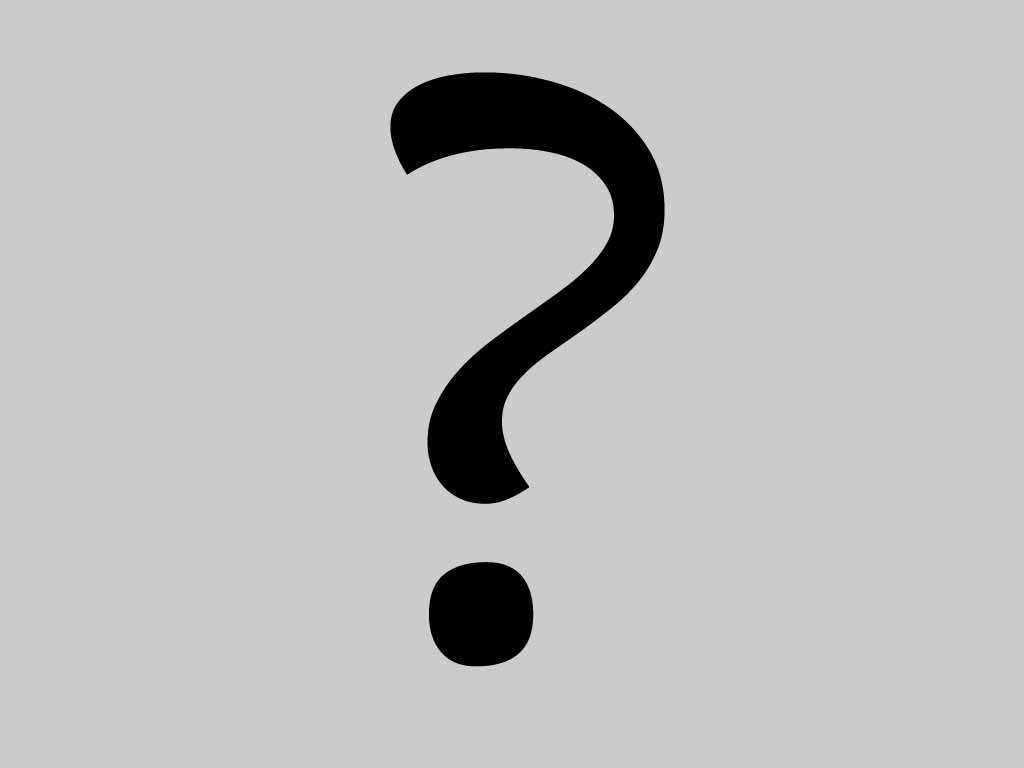
Contacts in the network : Myspace (no) , Facebook (no) |
Retrieve Deleted Pictures from iPhone (2013-12-05)
If you found my article by searching “recover deleted pictures on iPhone 4S” or related words as “restoring iPhone photos from backup”, your goal is very definite. Most likely that you have made a backup before you lost iPhone photos. If it is, read on! This is an article about how to recover iPhone 4S photos from backup.
Actually, there are two ways to recover iPhone photos. One is recovering iPhone photos from backup, the other is recovering iPhone photos without backup. Then why I emphasize the first method? One, backup is the only way to recover photos if you have lost iPhone, had iPhone stolen or iPhone damaged. Two, it is must easier and faster than perform iPhone 4S photo recovery without backup.
Retrieving iPhone photos from backup has been very simple since Tenorshare launch iTunes Data Recovery program. The first time you sync iPhone with iTunes, it will generate a backup file which contain the photos, text, contacts and more files on your iPhone. And the backup file update automatically every time you sync iPhone with iTunes. However, we can’t view or write such backup files directly. With iTunes Data Recovery tool, you can extract the backup files on the computer easily. First of all, free download iTunes Data Recovery.
3 simple steps to recover iPhone 4S photos from iTunes backup
Step 1. Install iTunes Data Recovery on your computer after restore. Launch this program and you can get the interface below:
You can see that this program list all the backup files on your computer. Just highlight the backup file need to extract photos, click “Start Scan”.
Step 2. The scanning time depends on how much files on your backup. The larger, the longer the time. Here you maybe have a question, I just lost 10 photos, why the scanning time is so long? Well, owing to not only the photos will be scanned, but also other files will be scanned at the same time.
After the scanning completed, you can preview all the photos before recovery.
Step 3. Select the photos need to recover one by one, or check “All” to choose all the pictures, click “Recover”. Then you will be asked to choose a path on your computer to save the recovered photos. Done!
Finally, please let me know in the comments if you have other tips for making the case for how to recover deleted photos from iPhone 4S or if you've employed other tactics that I haven't mentioned.
 Become a fan
Become a fan