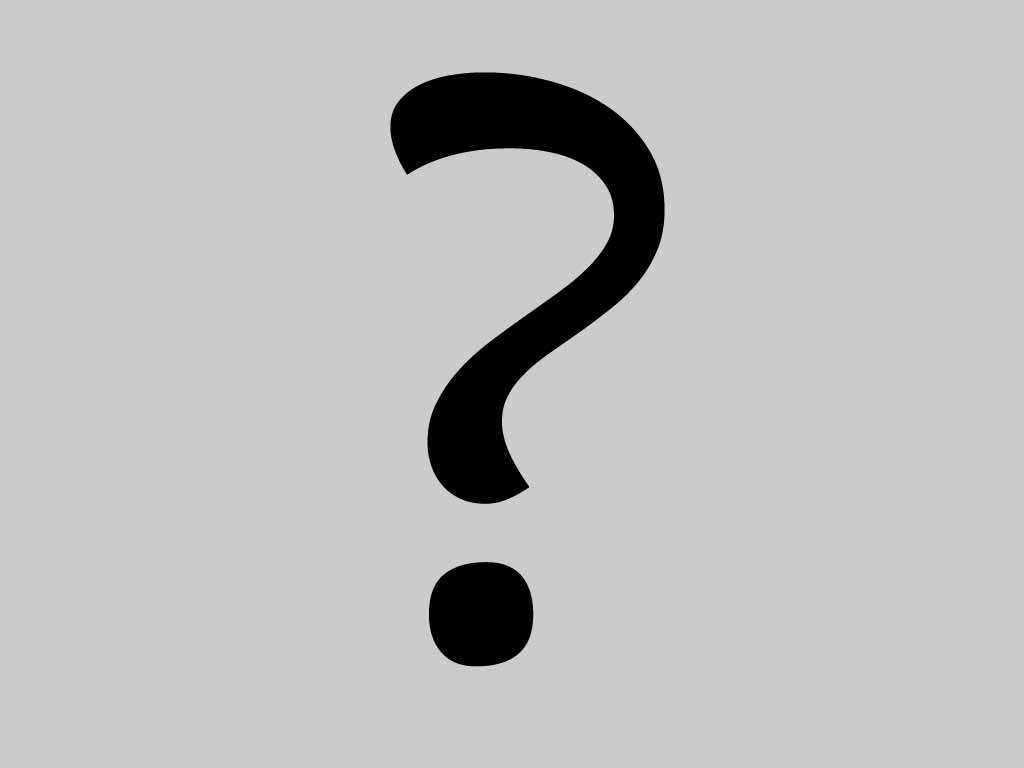
Contacts in the network : Myspace (no) , Facebook (no) |
PDF Editor Pro for Mac - Edit and Convert PDF (2011-12-05)
PDF Editor Pro for Mac adds OCR technology and 6-in-1 PDF conversion functions on the basis of standard version. Pro version provides you a smarter way to deal with PDF documents.
* Extract text from scanned PDF to make the content searchable and editable
* Edit text, images directly within PDF files
* Convert PDF files to Office documents, EPUB files, HTML pages and Text files
* Add text, images, and signatures into PDF files
* Add multiple annotations and comments on PDF files
* Highlight, underline, and strike through text in PDF files
* Reformat the layouts by drag-and-drop
Support OCR
* Outstanding OCR accuracy and format preservation
* OCR enables you to search, correct, and copy the text in a scanned or image PDF directly
* Support 17 recognition languages: English, Turkish, Greek, German, French, Italian, Portuguese, Spanish, Russian, Polish, Czech, Slovak, Ukrainian, Bulgarian, Croatian, Romanian, and Catalan
Edit PDF Files
* Add, modify or delete text in PDF files (support editing text only in English)
* Drag and drop text block or images to change the layouts
* Insert images or digital signature into PDF files (JPEG, PNG, TIF, and BMP)
* Crop, resize, move, delete images in PDF files
* Edit PDF bookmarks and properties
Export PDF to 6 popular document formats
* Export PDF files to Word, Excel, PowerPoint, EPUB, HTML and Text
* Preserve text, images, tables, columns, etc. after conversion
* Support encrypted PDF file conversion
* Support Microsoft Office for Mac 2008/2011
Annotate and Markup
* Annotate with Sticky Note and Text Box to share comments
* Add shape annotations, including Arrow, Line, Rectangle, Oval, Polygon, and Cloud
* Add free-hand drawings with Pencil and Eraser
* Edit inner links and hyperlinks in PDF files
* Markup PDF text with text tools, including highlight, underline, and strikethrough
* Allow you to customize: annotation color, markup color, line-thickness, line-style, etc.
Related tags:
pdf editor for mac; pdf converter for mac; edit PDF text;
edit images and graphics; edit properties of PDF files; perform OCR to scanned PDF files;
markup and annotate PDF files; edit bookmarks; pdf to office converter
pdf to word; pdf to epub; pdf to html;
pdf to powerpoint; pdf to text; pdf to excel
0 comment
How to convert all video files? (2010-04-19)
Tanbee Video Converter Platinum supports almost video formats such as AVI, MP4, WMV, 3GP, MOV, VOB, MPG, ASF, RM, RMVB, FLV (Flash), etc. Besides, it lets you convert any videos to MP3, WAV, M4A audio formats.
If you want to convert home video to your favorite format, the tool you need is Tanbee Video Converter, which you can download for free from here: Free download Video Converter.
This Guide will show you how to use it step by step easily, and complete the whole converting process perfectly.
1. Free download, install and start Video Converter
Click "Add" button to load video files or click the "Files > Add files" on the toolbar to load multiple video files at one time.
Image:ht*p://www.tanbee.com/articles/windows/images/video-converter.jpg
2. Choose the output format
Choose your file, and click "Profile" drop-down menu and choose the output format as you want.
Image:ht*p://www.tanbee.com/articles/windows/images/video-converter-profile.jpg
Tips: This program can convert video to various video formats, such as AVI to MP4, RM to FLV, MKV to AVI, AVI to WMV, VOB to AVI, WMV to 3GP, etc. it also can convert video to video formats, such as AVI to MP3, VOB to AAC, MKV to MP3, MP4 to WAV, etc.
3. Set output video parameters
Click the button of "settings" to open the advanced settings window, set the output video parameters (resolution, frame bite, encoder, bit rate) or audio parameters (sample rate, channel, encoder and bit rate).
Image:ht*p://www.tanbee.com/articles/windows/images/video-converter-settings.jpg
4. Video Editing
This software with powerful video editing functions, this Video Converter allows you to personalize your video by cropping, trimming and adjusting video effects.
Image:ht*p://www.tanbee.com/articles/windows/images/video-converter-edit.jpg
5. Converting
After doing the 4 steps above, you can click "start" button to start conversion.
Image:ht*p://www.tanbee.com/articles/windows/images/video-converter-converting.jpg
Original:
0 comment
How to rip DVD and convert to video formats? (2010-04-19)
Tanbee DVD Ripper provides you an easiest way to edit and convert DVDs to any other formats including AVI, MPG, MPEG, WMV, FLV, SWF, MKV, VOB, DV, 3GP, MOV, RM, RMVB, AAC, AC3, AIFF, AMR, FLAC, M4A, MKA, MP2, MP3, WAV, WMA, RA etc. If you like, you can also upload the converted DVD videos to your websites or blogs for sharing after the DVD conversion.
Here are the easy steps to convert DVD to video or audio formats with Tanbee DVD Ripper.
You should download Tanbee DVD Ripper first!
1. Import DVD files
Insert the DVD disk into the DVD drive, open the DVD Ripper software and import the DVD files.
Image:ht*p://www.tanbee.com/articles/windows/images/dvd-ripper.jpg
2. Select a output format
Click the "Profile" drop down list to select a format you want.
Image:ht*p://www.tanbee.com/articles/windows/images/dvd-ripper-profile.jpg
Tips:This program can convert DVD to various video formats such as DVD to MP4, DVD to WMV, DVD to AVI, DVD to RMVB, DVD to FLV, DVD to 3GP, DVD to VOB, etc.
If you want to customize the output video, you can click the "Settings" button to open the settings window and set video resolution, frame rate, bit rate, encoder, etc.
Image:ht*p://www.tanbee.com/articles/windows/images/dvd-ripper-setting.jpg
3. Click "Start" on the main window to start the conversion
Image:ht*p://www.tanbee.com/articles/windows/images/dvd-ripper-converting.jpg
You can import converted files to some popular multimedia devices like iPod touch, iPod classic, iPod nano, iPhone 3G, iPhone 3GS, Apple TV, Microsoft Zune, Sony PSP, Google Phone, BlackBerry, Creative Zen, Mobile Phones, Cell phones, Other MP4/MP3 Player, etc.
Original:
0 comment
How to rip DVD to AVI/MPEG/WMV/DivX etc? (2010-04-19)
Tanbee DVD Ripper is powerful and easy-to-use DVD ripping software, this powerful DVD ripping software converts DVD to almost all video(AVI, MPEG, WMV, MP4, H.264/AVC, etc.) and audio(MP3, WMA, WAV, AAC, etc.) formats. Tanbee DVD Ripper enables you to rip DVD to various portable media players(Apple iPod/iPhone/Apple TV, Sony PSP, BlackBerry Smartphone, Google Phone, Microsoft Zune, etc.) supported formats.
This tutorial includes 3 steps. Hope useful for you!
Free download the DVD Ripper to convert DVD to AVI, convert DVD to MPEG, convert DVD to WMV, convert DVD to DivX, etc.
Step 1, Start Tanbee DVD Ripper and Add DVD.
Click "Add" button to select a DVD (DVD Folder, ISO file, IFO file), and load it. The Loaded DVD’s information will be shown in the file list.
Image:ht*p://www.tanbee.com/articles/windows/images/dvd-ripper-guide.jpg
Step 2: Select output format
Select one or more DVD files in the list, click "Profile" drop-down button to select an output format for selected files.
Tip 1: Merge into one file, click "Merge into on file" checkbox on the buttom of main window.
Tip 2: Set output folder, click the button next "Output" field select a destination folder in the dialog box that opens, and click OK.
Image:ht*p://www.tanbee.com/articles/windows/images/dvd-ripper-profile.jpg
Step 3: Extracting video file from DVD
After finishing the above settings, check the needed file to extract in the file list, click "Start" button on the main window to start extracting the video file.
Image:ht*p://www.tanbee.com/articles/windows/images/dvd-ripper-converting.jpg
Original:
ht*p://www.tanbee.com/articles/windows/How-to-rip-DVD-to-AVI-MPEG-WMV-DivX-with-DVD-Ripping-software.html
0 comment
How to convert AVI,MPG,MOV,WMV to iPhone video? (2010-04-14)
Mac iPhone Video Converter is a powerful iPhone/iPod/Apple TV Video Converter which can convert all common video formats to iPhone/iPhone 3G support video format, including AVI, WMV, MOV, RM, RMVB, DAT, FLV, ASF, MPG and MPEG and so on.
This step-by-step guide will show you how to convert AVI, MPG, MOV, WMV to iPhone video or audio format with Tanbee Video Converter for Apple Mac. Before you start, please download, install and launch Video Converter for Mac.
Step 1. Import a video file.
To import a video file, click the "Add file" button.
Step 2. Select output video format and output folder.
For general users it is recommended to select one of the profile:
- iPhone H.264 (*.mp4)
- iPhone MPEG-4 (*.mp4)
- iPhone H.264 Excellent (*.mp4)
- iPhone MPEG-4 Excellent (*.mp4)
- iPhone 3G H.264 (*.mp4)
- iPhone 3G MPEG-4 (*.mp4)
......
3. Conversion Progress.
Click "Convert" button to start convertsion.
The converting window show you how much of the conversion process is complete.
Original:
ht*p://www.tanbee.com/articles/macosx/How-to-convert-AVI-MPG-MOV-WMV-to-iPhone-video-and-iPhone-audio.html
0 comment
How to convert AVCHD(MTS,M2TS) to MP4,MOV format (2010-04-14)
What is AVCHD ?
AVCHD, short for "Advanced Video Codec High Definition", is a brand new high definition (HD) digital video camera recorder format recording 1080i*1 and 720p*2 signals onto certain media by using highly efficient codec technologies. It's extension file format may be: M2TS, MTS, TS, TP, TRP, TOD, MOD etc.
AVCHD Converter for Apple Mac is an excellent Mac AVCHD converter software which can convert AVCHD to MOV, convert AVCHD to AVI, convert AVCHD to MPEG, convert AVCHD to WMV, convert AVCHD to MP4, convert MTS, convert M2TS, etc.
This step-by-step guide will show you how to convert AVCHD files with this program. Before you start, please download, install and launch Tanbee AVCHD Converter for Mac.
Step 1: Load AVCHD video files
Click "Add File” button to add video files you want. After video files are imported successfully, you will see all of them listed in the program:
Step 2: Edit Video (Trim, Crop, Effect)
Step 3: Select the optimized output format (MP4, AVI, FLV, MKV, MOV, MP3, etc.)
Click 'Profile' to select the output format from the drop-down list.
Step 4: Converting AVCHD video
After the above settings, check the needed files to convert in the file list, and click "Convert" button on the main window to start converting.
Within several minutes, the converted video files are ready to put on your iMovie, iPod, iPhone, BlackBerry, PSP, iRiver, Google Phone and other potable players.
Original:
ht*p://www.tanbee.com/articles/macosx/How-to-convert-AVCHD%28MTS-M2TS%29-to-MP4-MOV-format-on-Mac-OS-X.html
0 comment
Page : first 9 10 11 12 13 14
Follow this blog with this RSS feed

 Become a fan
Become a fan