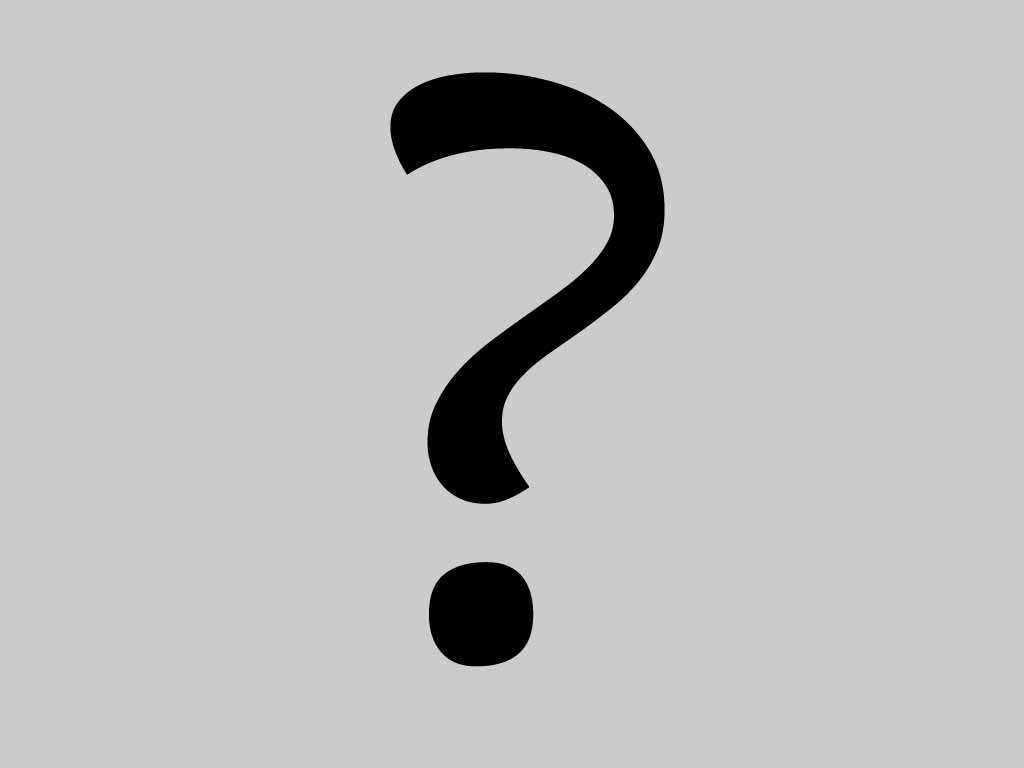
Contacts in the network : Myspace (no) , Facebook (no) |
How to Recover Lost Contacts from iPhone 3GS (2012-08-21)
The most convenient and practical iPhone 3GS data recovery tool you ever have! Wondershare Dr.Fone (iPhone 3GS) can be your one-stop iPhone 3GS data recovery tool which is capable of recover contacts, SMS, call logs, photos and more directly from iPhone 3GS, as well as recover data from iTunes backup file with ease!
Below are the detailed steps of how to recover contacts directly from your Apple iPhone 3GS.
Step 1. Connect your iPhone 3GS to the PC
Connect your iPhone 3GS to the PC with a digital cable and run Dr.Fone(iPhone 3GS), then you’ll get the interface below.
Step 2. Enter the DFU mode and scan your iPhone 3GS
Follow steps below to enter the DFU mode and scan your iPhone 3GS for lost contacts.
Step 1: Hold your iPhone 3GS and click “Start” button.
Step 2: Hold “Power” and “Home” buttons on your iPhone 3GS at the same time for exact 10 seconds. Dr.Fone(iPhone 3GS) will count time for you.
Step 3: When 10 seconds passed, release the “Power” button right away, but keep holding the “Home” button. After another 10 seconds, you’ll be informed that you’ve successfully entered the DFU mode and you can release the “Home” button now.
Then Dr.Fone(iPhone 3GS) begins scanning your iPhone automatically for lost data, and you’ll get the interface as follow.
Step 3. Preview and selectively recover contacts
When the scan finished, all found data are displayed in categories. If you want to recover contacts, mark the "Contacts(*)" and click "Recover" to save them on your computer with one click.
If you only want to recover deleted contacts, you can refine the scan result by sliding the button in the red area on the interface above, only displaying the deleted contacts. Mark them and press "Recover" button to get them back.
 Become a fan
Become a fan